How To Send Large Files Through Gmail : Are you unable to send large files in Gmail? But this is for you. By using some simple tricks, you can send even very large files in Gmail. Let’s see how it is now.
How To Send Large Files Through Gmail : It is no exaggeration if there is no one who does not know Gmail in today’s time. This G-mail belonging to the Google company is used all over the world today. Many people use Gmail to send photos, important files and documents without losing quality. However, it is not possible to send files larger than 25 MB in Gmail. But if you use a little trick, even very large files can be sent through Gmail very easily. Let’s see how it is now.
How to send large size files in Gmail?
- First you need to upload the file/document/photo/video you want to send to Google Drive.
- At the time of sending the mail, select the ‘Drive’ icon on the right side of the screen. On desktop it is under this icon.
- On clicking the icon 2 options will appear. In that click on ‘Insert from Drive’ option.
- Then select ‘My Drive’ from it.
- Immediately all the files you have uploaded to Google Drive will appear.
- You have to ‘Select’ the large file you want to send from them.
- Google will immediately create a link to the file you selected. Automatically sends it to e-mail.
- Before sending the mail, should the link be accessible only to the recipient? Or can anyone access it? Two options will appear.
- Select the one you like and send the mail. That’s simple!
- Enable Action Confirmation : Gmail users sometimes press the ‘mail send’ button by mistake. However, there is an option in Gmail to delete or archive the mail sent by mistake.
How does that mean?
- Open the Gmail app on your Android device and tap on the three dots button.
- Go to Settings and select General Settings.
- Scroll down for action confirmation.
- Select Delete/Archive/Send Mail options as per your preferences.
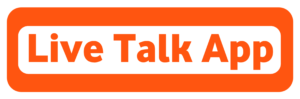
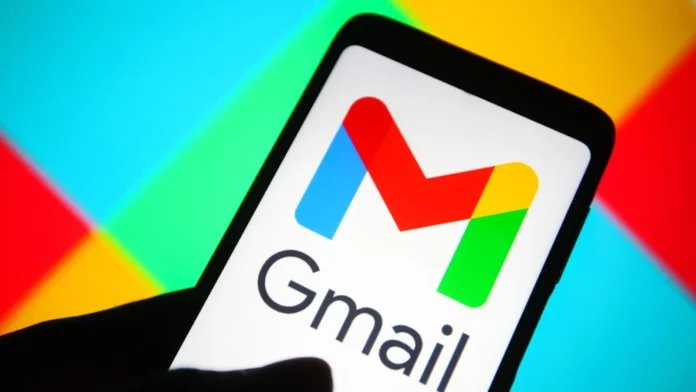



Ashok yadaav
Malai